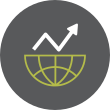Aggregator
[Testing Update] 2026-01-03 - COSMIC 1.0.1, Budgie, NVIDIA-Driver-Assistant
Hello community, here we have another set of package updates. Manjaro 26.0, code-named ‘Anh-Linh’ is now super close for release. We already made 3 release candidates. Our focus is on Plasma 6.5 and GNOME 49. Both will use Wayland by default, which may change things for older systems out there. Some who still need X11 support may consider our XFCE build.
Current Promotions- Get the latest Gaming Laptop by Slimbook powered by Manjaro: Slimbook Manjaro III
- Protect your personal data, keep yourself safe with Surfshark VPN: See current promotion
- Manjaro 25.0 Zetar released
- Manjaro Summit public Alpha now available
- As of Linux 5.4.302, the 5.4 series is now EOL (End Of Life). Please install 5.10 LTS (Long Term Support) or 5.15 LTS.
- As of Linux 6.16.12, the 6.16 series is now EOL (End Of Life). Please install 6.18 stable and/or 6.12 LTS (Long Term Support).
- As of Linux 6.17.13, the 6.17 series is now EOL (End Of Life). Please install 6.18 stable and/or 6.12 LTS (Long Term Support).
- Updates to nvidia-driver-assistant to detect drivers for older cards better
- COSMIC 1.0.1
- Updates to to Budgie
Get our latest daily developer images now from Github: Plasma, GNOME, XFCE. You can get the latest stable releases of Manjaro from CDN77.
Our current supported kernels
- linux54 5.4.302 [EOL]
- linux510 5.10.247
- linux515 5.15.197
- linux61 6.1.159
- linux66 6.6.119
- linux612 6.12.63
- linux617 6.17.13 [EOL]
- linux618 6.18.3
- linux619 6.19.0-rc3
- linux61-rt 6.1.158_rt58
- linux66-rt 6.6.116_rt66
- linux612-rt 6.12.57_rt14
- linux617-rt 6.17.5_rt7
Package Changes (1/3/26 02:29 CET)
- testing core x86_64: 2 new and 2 removed package(s)
- testing extra x86_64: 111 new and 107 removed package(s)
Check if your mirror has already synced:
15 posts - 10 participants
[Maintenance] [Finished] System maintenance
The forum will be in read-only mode while the maintenance is ongoing.
Expect short downtime while rebooting the system.
2 posts - 1 participant
10 Biggest Ubuntu Changes in 2025
What changed in Ubuntu in 2025? From the "oxidisation" of sudo to the end of X11, here's a recap of the 10 biggest changes the distro saw last year.
You're reading 10 Biggest Ubuntu Changes in 2025, a blog post from OMG! Ubuntu. Do not reproduce elsewhere without permission.
What Do You Want to See From Ubuntu in 2026?
What would make 2026 Ubuntu's best year yet? Share your wishlist wants and must-haves, be it bold changes or resolving long-standing bugs. Sound off!
You're reading What Do You Want to See From Ubuntu in 2026?, a blog post from OMG! Ubuntu. Do not reproduce elsewhere without permission.
[Unstable Update] January 2026
Welcome to the new monthly unstable branch thread.
Recent News Kernel 5.4 is now EOL (click for more details) Kernel 6.17 is now EOL (click for more details) [DRAFT] NVIDIA 590 driver drops Pascal support (click for more details) (click for more details) Notable Package Changes Known Issues (click for more details) Additional Info Info about AUR packages (click for more details)Get our latest daily developer images now from Github: Plasma, GNOME, XFCE. You can get the latest stable releases of Manjaro from CDN77.
Check if your mirror has already synced:
2 posts - 2 participants
Top 6 B2B Software Comparison Websites for Software Vendors (2026)
As a software vendor, getting your product in front of the right audience is crucial. One of the best ways to reach business buyers is by leveraging B2B software comparison and review platforms. These websites attract millions of in-market software buyers who rely on peer reviews and ratings to make purchasing decisions. In fact, 88% of buyers trust online reviews as much as personal recommendations [1]. By listing your software on these platforms, you can gather authentic user feedback, build credibility, and dramatically improve your visibility to potential customers. Below we rank the top six B2B software comparison websites – and highlight what makes each one valuable for vendors looking to boost exposure and win more business. Now updated for 2026.
1. SourceForgeSourceForge tops our list as a powerhouse platform for software vendors. Why SourceForge? For starters, it boasts enormous traffic – over 20 million monthly visitors actively searching for software solutions [2]. In fact, SourceForge drives more traffic than any other B2B software directory (often more than all other major sites combined!) [2]. Semrush even estimates SourceForge's November 2025 traffic at 27.51 million visitors[3]. This means listing your product here can put you in front of a vast pool of potential business buyers. SourceForge offers a complete business software and services comparison platform where buyers can find, compare, and review software. As the site itself says: “Selling software? You’re in the right place. We’ll help you reach millions of intent-driven software and IT buyers and influencers every day.” For a vendor, this translates into incredible visibility and lead generation opportunities.
Go to Full Article[Testing Update] 2026-01-01 - Wireplumber, NVIDIA Driver Assistant, ALSA
Hello community, here we have another set of package updates. Manjaro 26.0, code-named ‘Anh-Linh’ is now super close for release. We already made 3 release candidates. Our focus is on Plasma 6.5 and GNOME 49. Both will use Wayland by default, which may change things for older systems out there. Some who still need X11 support may consider our XFCE build.
Current Promotions- Get the latest Gaming Laptop by Slimbook powered by Manjaro: Slimbook Manjaro III
- Protect your personal data, keep yourself safe with Surfshark VPN: See current promotion
- Manjaro 25.0 Zetar released
- Manjaro Summit public Alpha now available
- As of Linux 5.4.302, the 5.4 series is now EOL (End Of Life). Please install 5.10 LTS (Long Term Support) or 5.15 LTS.
- As of Linux 6.16.12, the 6.16 series is now EOL (End Of Life). Please install 6.18 stable and/or 6.12 LTS (Long Term Support).
- As of Linux 6.17.13, the 6.17 series is now EOL (End Of Life). Please install 6.18 stable and/or 6.12 LTS (Long Term Support).
- Updates to nvidia-driver-assistant to detect drivers for older cards better
- ALSA 1.2.15.1
- Wireplumber 0.5.13
- Updates to Cinnamon packages
Get our latest daily developer images now from Github: Plasma, GNOME, XFCE. You can get the latest stable releases of Manjaro from CDN77.
Our current supported kernels
- linux54 5.4.302 [EOL]
- linux510 5.10.247
- linux515 5.15.197
- linux61 6.1.159
- linux66 6.6.119
- linux612 6.12.63
- linux617 6.17.13 [EOL]
- linux618 6.18.2
- linux619 6.19.0-rc3
- linux61-rt 6.1.158_rt58
- linux66-rt 6.6.116_rt66
- linux612-rt 6.12.57_rt14
- linux617-rt 6.17.5_rt7
Package Changes (1/1/26 10:51 CET)
- testing core x86_64: 3 new and 3 removed package(s)
- testing extra x86_64: 335 new and 346 removed package(s)
- testing multilib x86_64: 1 new and 1 removed package(s)
A list of all changes can be found here.
Check if your mirror has already synced:
18 posts - 7 participants
FOSS Weekly #26.01: Distros of 2026, Terminal Customization, CachyOS Server Edition and More Linux Stuff
13 Open-Source Apps I Use from a Web Browser (And You Can Too)
Linux App Release Roundup (December 2025)
I roundup a crop of December's smaller Linux app releases, including the Clapper media player, QEMU virtualisation tool, Scribus DTP and ONLYOFFICE.
You're reading Linux App Release Roundup (December 2025), a blog post from OMG! Ubuntu. Do not reproduce elsewhere without permission.
Open Source New Year Almanac: What Does 2026 Hold for You? 🗓️
Match the Resolution: New Year Intentions Meet Linux Commands 🎯
New Year Countdown Quiz for Linux Users 🎆
These are the Linux Apps I Couldn't Live Without in 2025
Hyprland Becomes More Attractive with Crash Recovery and Safe Mode Features
Shotcut 25.12 Adds Full 10-Bit Video Editing Support
Open source video editor Shotcut 25.12 adds 10-bit CPU pipeline support, linear color processing, and better hardware encoding on Linux.
You're reading Shotcut 25.12 Adds Full 10-Bit Video Editing Support, a blog post from OMG! Ubuntu. Do not reproduce elsewhere without permission.
Experiencing This Powerful NXP SBC Made Me Realize of My Limitations
NTFSPlus Becomes "NTFS" as Driver Moves Closer to Kernel Integration
[Testing Update] 2025-12-29 - Mesa, NVIDIA 590xx, Firefox, LibreOffice, Gstreamer
Hello community, here we have another set of package updates. Welcome to our new development cycle of Manjaro 25.1.0, code-named ‘Anh-Linh’.We will focus on Plasma 6.5 series and will introduce GNOME 49, maybe Cosmic 1.0. Since only two day’s of 2025 are left, we may bump the version of ‘Anh-Linh’ also to 26.0 …
Current Promotions- Get the latest Gaming Laptop by Slimbook powered by Manjaro: Slimbook Manjaro III
- Protect your personal data, keep yourself safe with Surfshark VPN: See current promotion
- Manjaro 25.0 Zetar released
- Manjaro Summit public Alpha now available
- As of Linux 5.4.302, the 5.4 series is now EOL (End Of Life). Please install 5.10 LTS (Long Term Support) or 5.15 LTS.
- As of Linux 6.16.12, the 6.16 series is now EOL (End Of Life). Please install 6.18 stable and/or 6.12 LTS (Long Term Support).
- As of Linux 6.17.13, the 6.17 series is now EOL (End Of Life). Please install 6.18 stable and/or 6.12 LTS (Long Term Support).
- NVIDIA 590.48.01
- Mesa 25.3.2
- Firefox 146.0.1
- LibreOffice 25.8.4
- GStreamer 1.26.10
- Cinnamon and Deepin updates
Get our latest daily developer images now from Github: Plasma, GNOME, XFCE. You can get the latest stable releases of Manjaro from CDN77.
Our current supported kernels
- linux54 5.4.302 [EOL]
- linux510 5.10.247
- linux515 5.15.197
- linux61 6.1.159
- linux66 6.6.119
- linux612 6.12.63
- linux617 6.17.13 [EOL]
- linux618 6.18.2
- linux619 6.19.0-rc3
- linux61-rt 6.1.158_rt58
- linux66-rt 6.6.116_rt66
- linux612-rt 6.12.57_rt14
- linux617-rt 6.17.5_rt7
Package Changes (12/29/25 18:37 CET)
- testing core x86_64: 8 new and 8 removed package(s)
- testing extra x86_64: 995 new and 1110 removed package(s)
- testing multilib x86_64: 28 new and 28 removed package(s)
A list of all changes can be found here.
Check if your mirror has already synced:
20 posts - 11 participants
Copyright © 2026 WNCLUG-Asheville - All rights reserved
Developed & Designed by Alaa Haddad